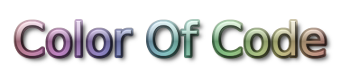Ubuntu Tweaks
BtrFS maintenance
balance tree:
btrfs balance start -dusage=50 -dlimit=2 -musage=50 -mlimit=4 /weekly scrub:
btrfs scrub start -B -d -c 2 -n 4 /BtrFS snapshot settings
https://wiki.archlinux.org/index.php/snapper
snapperdis managing the snapshots- there are a couple of systemd services to trigger snapshots
Disable snapshot on boot:
systemctl disable snapper-boot.service
#systemctl enable snapper-boot.service # to undo thatEdit /etc/snapper/configs/root to reduce snapshot pressure on the system:
Comparison of pre/post
# start comparing pre- and post-snapshot in background after creating
# post-snapshot
BACKGROUND_COMPARISON="no"This can be computationally very annoying on big filesystems if set to yes
Timeline based snapshots can be deactivated
# create hourly snapshots
TIMELINE_CREATE="no"Of course you would have to perform these manually if wanted
# create a snapshot that will be cleaned up by the timeline algo according to the retention settings
snapper -c root create -c timelineCheck updatedb settings
/etc/updatedb.conf
This should not include .svn folders, .git folders or btrfs snapshots
You can even completely remove the package if you do not make use of its features
apt remove mlocateMidnight Commander - Color scheme
Add this to the ~/.config/mc/ini file:
[Colors]
base_color=lightgray,default:\
normal=lightgray,default:\
selected=black,green:\
marked=yellow,default:\
markselect=white,green:\
errors=white,red:\
menu=lightgray,default:\
reverse=black,lightgray:\
dnormal=white,default:\
dfocus=black,green:\
dhotnormal=brightgreen,default:\
dhotfocus=brightgreen,green:\
viewunderline=brightred,default:\
menuhot=yellow,default:\
menusel=white,black:\
menuhotsel=yellow,black:\
helpnormal=black,lightgray:\
helpitalic=red,lightgray:\
helpbold=blue,lightgray:\
helplink=black,cyan:\
helpslink=yellow,default:\
gauge=white,black:\
input=black,green:\
directory=white,default:\
executable=brightgreen,default:\
link=brightcyan,default:\
stalelink=brightred,default:\
device=brightmagenta,default:\
core=red,default:\
special=black,default:\
editnormal=lightgray,default:\
editbold=yellow,default:\
editmarked=black,cyan:\
errdhotnormal=yellow,red:\
errdhotfocus=yellow,lightgrayDo not put newlines between the color definitions! Write them as a single line! I only did it for readability.
[Colors]
base_color=lightgray,default:normal=lightgray,default:selected=black,green:marked=yellow,default:markselect=white,green:errors=white,red:menu=lightgray,default:reverse=black,lightgray:dnormal=white,default:dfocus=black,green:dhotnormal=brightgreen,default:dhotfocus=brightgreen,green:viewunderline=brightred,default:menuhot=yellow,default:menusel=white,black:menuhotsel=yellow,black:helpnormal=black,lightgray:helpitalic=red,lightgray:helpbold=blue,lightgray:helplink=black,cyan:helpslink=yellow,default:gauge=white,black:input=black,green:directory=white,default:executable=brightgreen,default:link=brightcyan,default:stalelink=brightred,default:device=brightmagenta,default:core=red,default:special=black,default:editnormal=lightgray,default:editbold=yellow,default:editmarked=black,cyan:errdhotnormal=yellow,red:errdhotfocus=yellow,lightgrayHide user from login screen
Reconfigure AccountsService. To hide a user named XXX, create a file named
/var/lib/AccountsService/users/XXXcontaining two lines:
[User]
SystemAccount=trueIf the file already exists, make sure you append the SystemAccount=true line to the [User] section.
Edit Gtk style
To add border to windows in Ubuntu 18.04:
gedit ~/.config/gtk-3.0/gtk.cssThen add the following:
decoration {
border: 2px solid #333333;
background: gray;
}After saving the file, remember refresh gnome using this command:
setsid gnome-shell --replaceTo customize the active title bar background colors. (use :backdrop for inactive windows)
.titlebar {
background: #404040;
}
.titlebar:backdrop {
background: #000000;
color:white;
}CPU stalls on boot
INFO: rcu_sched self-detected stall on CPUThe culprit was, a setting in BIOS, AMD C1E Support was set to Enabled and setting it to Auto or Disabled fixed the issue for me! No more stalls/hangs!
Disable IP v6
Edit /etc/sysctl.conf or create a new file inside /etc/sysctl.d, for example /etc/sysctl.d/10-ipv6-disable.conf
net.ipv6.conf.all.disable_ipv6 = 1
net.ipv6.conf.default.disable_ipv6 = 1
net.ipv6.conf.lo.disable_ipv6 = 1Run
sysctl -pto refresh with the new configuration.
Disable floppy drive
Removes the kernel driver for floppy drive detection
echo "blacklist floppy" | sudo tee /etc/modprobe.d/blacklist-floppy.conf
sudo rmmod floppy
sudo update-initramfs -uPreview JPEG and videos over USB
Smartphones are sometimes mounted as MTP (default for Sony XPERIA) and not Mass Storage. This impacts on preview.
Switch the phone into USB Mass Storage mode
Oracle Java
sudo add-apt-repository ppa:webupd8team/java
sudo apt-get update
sudo apt-get install oracle-java8-installerFirefox activate pipelining
about:config
network.http.pipelining -> true
network.http.pipelining.maxrequests -> 32
network.http.pipelining.ssl -> true
network.http.proxy.pipelining -> truehttp://www.techfragments.com/481/the-12-best-firefox-aboutconfig-performance-tweaks/
Reduce swappiness
https://wiki.ubuntuusers.de/Swap#Swapnutzung-einstellen
Ubuntu defaults to 60.
sudo sysctl vm.swappiness=25Find process from window
xprop _NET_WM_PID | sed 's/_NET_WM_PID(CARDINAL) = //' | ps `cat`This will make your cursor a cross with which you can click on an open window. It will report the PID and command in the terminal you ran it in.
In general, xprop and xwininfo will provide you with a lot of information about an open window.
Preload
Not always recommended, might misbehave. I turned it off
sudo apt-get install preloadhttps://launchpad.net/ubuntu/wily/+package/preload
Annoying Legitimate polkit
I attacked the /usr/share/polkit-1/actions/org.freedesktop.accounts.policy
file and tried different values for <action id="org.freedesktop.accounts.change-own-user-data">;
I set these values as shown:
<defaults>
<allow_any>yes</allow_any>
<allow_inactive>yes</allow_inactive>
<allow_active>yes</allow_active>
</defaults>Kill all polkit processes
sudo killall polkit-gnome-authentication-agent-1Nautilus: Disable CTRL+Scroll
Nothing built in even dconf-editor seems to provide control about the mouse behavior
apt-get install xbindkeys
xbindkeys --defaults > $HOME/.xbindkeysrcFind key combinations:
xbindkeys -kFile: ~/.xbindkeysrc
# disable ctrl + scroll wheel by binding it to /bin/true
"/bin/true"
Control + b:5 + release
"/bin/true"
Control + b:4 + releasekillall xbindkeys && xbindkeys((Source1: http://raymondmoul.com/disable-ctrl-scroll-zooming-ubuntu/)) ((Source2: http://blog.hanschen.org/2009/10/13/mouse-shortcuts-with-xbindkeys/))
xbindkeys works somewhat but not reliably.
Finally I think the only way is to modify nautilus's source code:
src/nautilus-view.c
in function:
nautilus_view_handle_scroll_event
In order to download the source and re-build it, do this:
-
Install all build-dependencies for nautilus:
sudo apt-get build-dep nautilus -
Run
apt-get source nautilusin a directory you want the source. -
cdinto the nautilus- directory. -
Run
debuild -us -uc -i -I. This creates an unsigned source, unsigned changes file and one or more binary packages. You'll find these one level of a folder lower. -
dch -iordebchange -i -
debcommitordpkg-source --commit -
Install the package(s) using
sudo dpkg -i /path/to/binary-package1.deb /path/to/binary-package2.deb [...]. -
Make changes to the source, and rebuild/install as many times as you like.
You can apply this recipe to any Debian/Ubuntu package.
https://help.ubuntu.com/community/UpdatingADeb
Setting up environment
http://packaging.ubuntu.com/html/fixing-a-bug.html
sudo apt-get install packaging-devCD Rip Morituri
https://blog.mdosch.de/2015/03/25/empfehlung-cd-ripper-morituri/
Thunar thumbnails
To restore proper thumbnail generation:
pkill tumblerd